Tag Archive for: Feature Update
We’re very proud to bring you a real game changing feature today!
The Sales Graphs are presented much like the vacancy graph you already know and love. Using our comprehensive range of filters you can drill down into any specific sub-set of your data. The Sales Graph then allows you to view and analyse that information in a matter of seconds to glean key insights into your business performance.
By monitoring these metrics, you can maximize the effectiveness of your resources – With the backing of your own data, you can make decisions with more certainty and confidence, leading to a healthier business and an accelerated growth rate.
We’ve put together this short video to show you how it works!
Or you can follow the steps below:
1.
Using your filters, gather the data set which you would like to pull into the graph.
e.g. To examine the entire company’s sales performance for the year thus far, select ‘All Branches’ and use the date picker to select the time span, then click on filter.
2.
Click the graph icon in the top left corner (Next to your Excel icon).
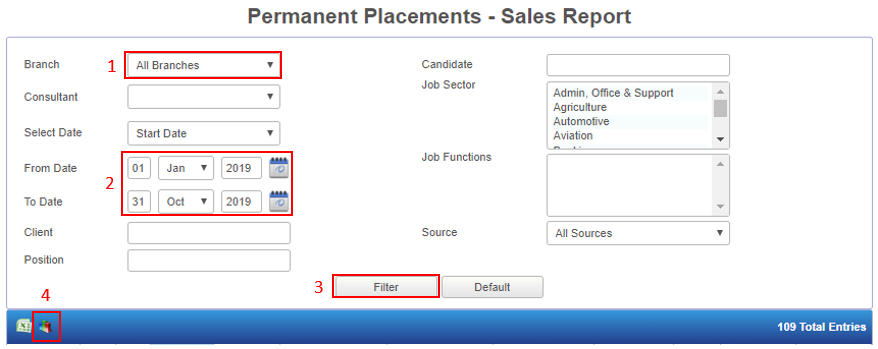
3.
The graph will display the following information:
- Total number of placements
- Total number of clients
- Number of placements per advertising source
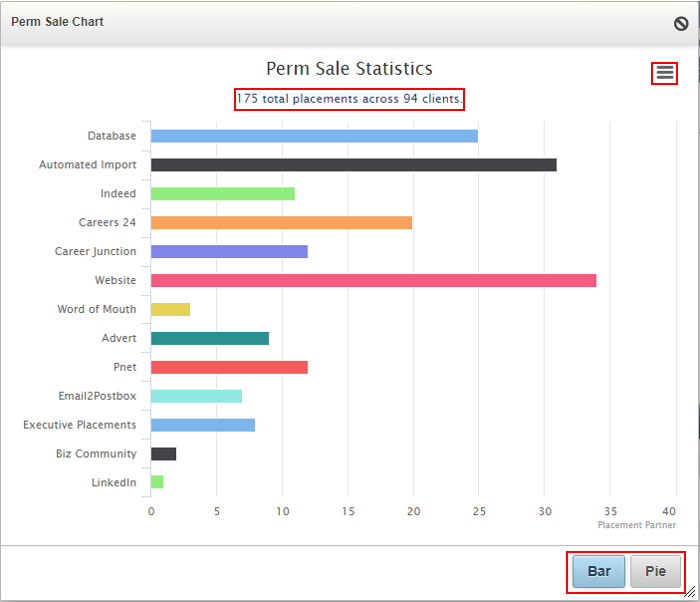
4.
The buttons at the bottom of the graph allow you to view the info in either a pie or bar graph.
The menu icon in the top right corner will give you a list of download options to save the image for future reference and comparison purposes.
Hover your mouse over the bar or pie segment to view the number of placements which came from that particular advertising source.
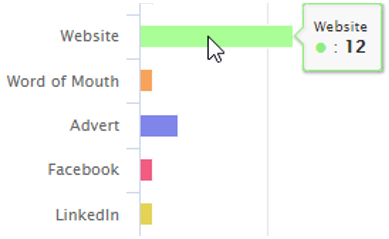
At Placement Partner, we’re passionate about finding ways to help you work smarter, so that you don’t need to work so hard!
Chat to your friendly Account Manager for tips and advice on how to filter and use these reporting tools to their full potential.
Let us know what you think of this new feature and keep an eye out for another batch of fixes and updates coming soon!

Tired of being kicked out?
Fed up with losing work cause you forgot to hit ‘Apply’?
While this automated log out function is imperative to the security of your data, we really DO understand your pain. In an effort to make your job easier our developers have provided a pop-up warning to let you know you will soon be logged out.
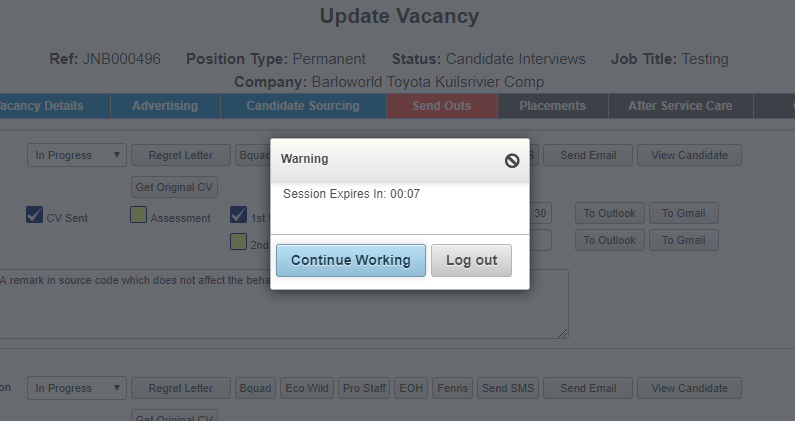
We hope this will minimize your frustration while still keeping your information safe.
If you have any comments or questions please don’t hesitate to chat to our charming support team.
They’ll undoubtedly give you the help you need AND put a smile on your face!


In another brilliantly innovative move, our tech team has developed a new way to streamline the candidate shortlisting process. This new feature allows you to add candidates to a vacancy shortlist directly from their profile in the Quality Candidate Database.
Another fantastic element of this feature is that the system gives you an overview of all the vacancies your candidate is already involved with – either being short-listed for, having been placed or working an assignment. In this way, you can view and manage your candidate vacancies directly from their profile.
You now have more than one way to navigate your system and more ways in which you can make this amazing tool fit your personal recruitment workflow!
Here’s how it works –
When viewing a candidate’s profile in the Quality Candidate Database, you will notice the addition of a new button at the top of the page – ‘Add to Vacancy’.
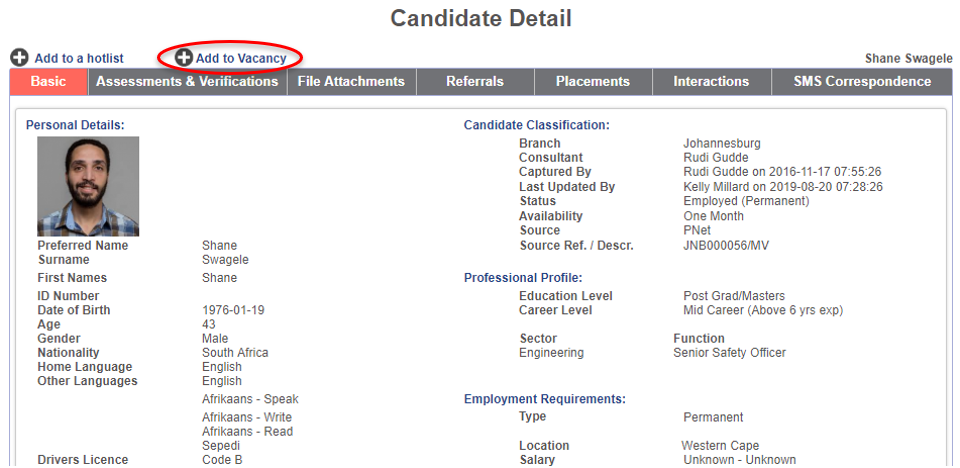
This button will open a pop-up window with a search bar at the very top. Below is a list of all the vacancies this candidates is connected to. The vacancies are categorized into those which you have created (My Vacancies) and those created by the rest of your team (Other Recruiters’ Vacancies).
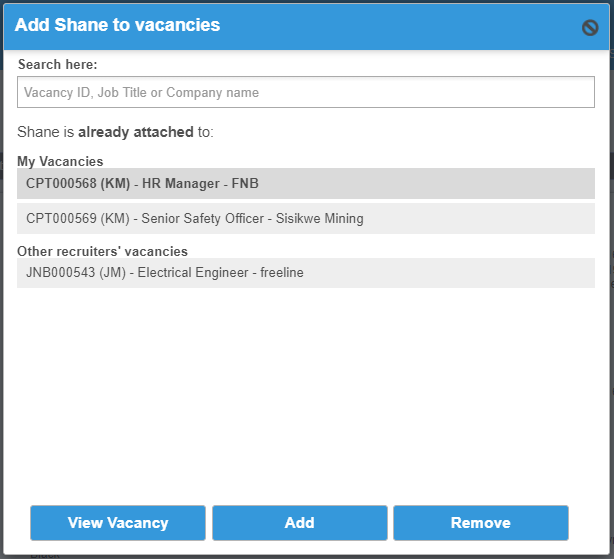
To view or shortcut to any of the vacancies listed here, simple click on the vacancy in the list and then click on the ‘View Vacancy’ button.
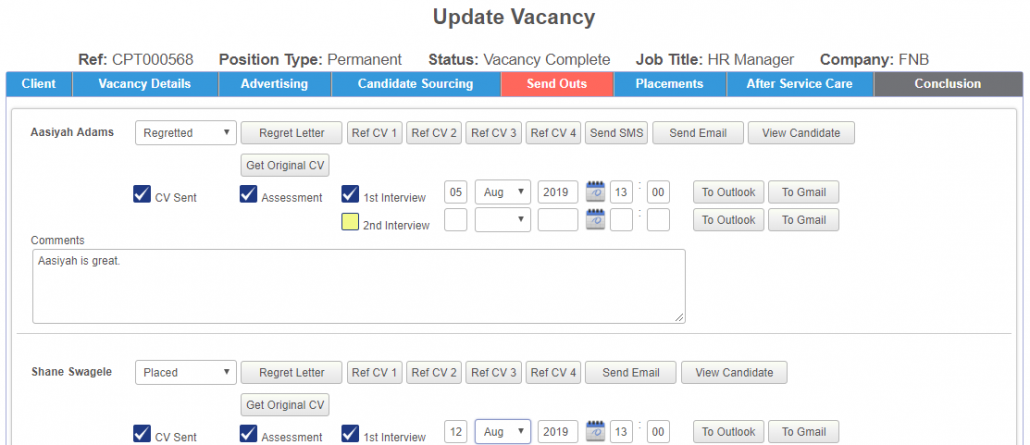
Note!
Remember clicking ‘Cancel’ will bring you back to the Add to Vacancies pop-up window.
Candidates can also be removed from any shortlist, using this tool. As before, simply click on the vacancy in question and then click on the ‘Remove’ button below.
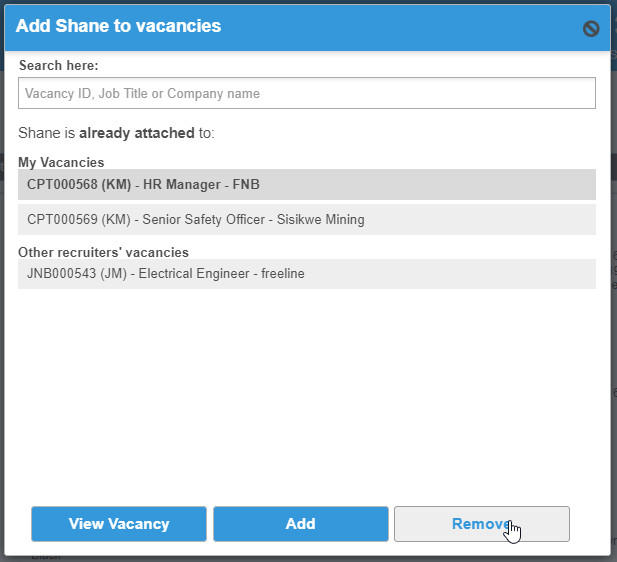
Remember!
It is important to note that you need to click the ‘Remove’ button a second time to confirm that you are sure you’d like to remove the candidate from this vacancy shortlist.
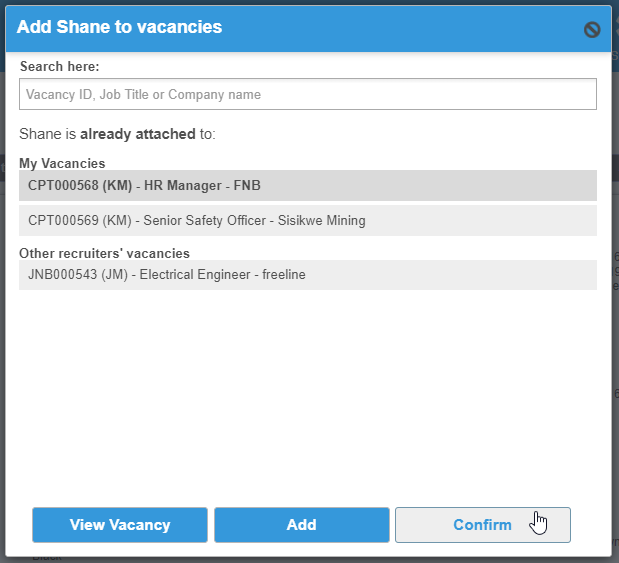
To add this candidate to a vacancy shortlist, begin by typing the Vacancy ID (or vacancy reference number), the Job Title or the name of the hiring Company into the search bar.
Click on the required vacancy…
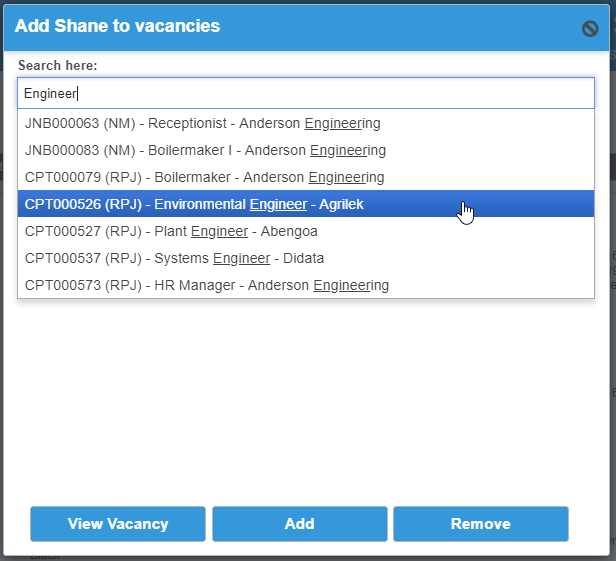
…and then hit the ‘Add’ button. You will see that the added vacancy will immediately appear on the list.
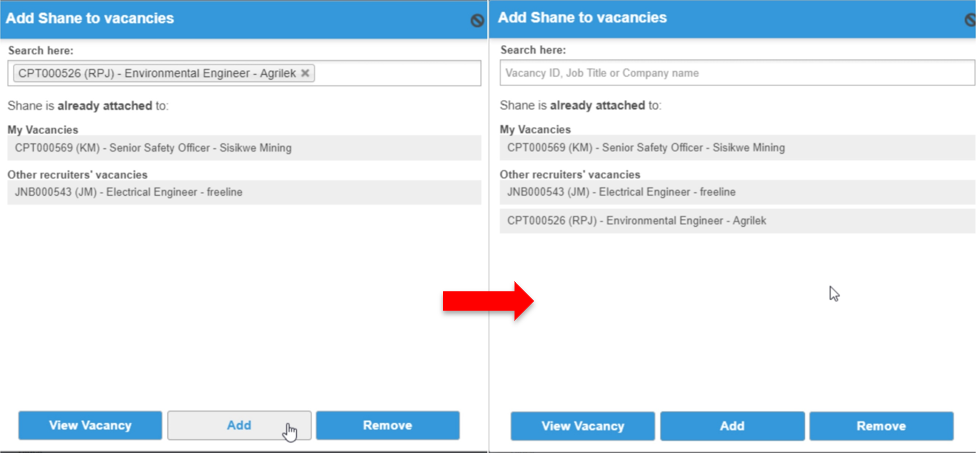
When you go into the Vacancy, you will see the candidate has now been added and is listed on your ‘Send Outs’ tab.
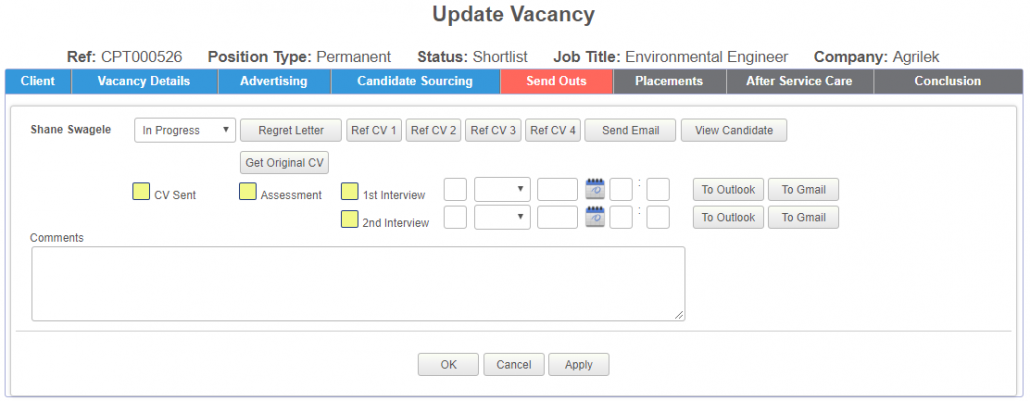
This is an excellent tool to use in cases where you have a great candidate who you’d like to attach to multiple vacancies. It’s also fantastic for keeping tabs of things as it gives you an overview of your candidate’s perspective of their job-seeking journey.
We trust that this will aid you in making more placements AND placing your candidates faster than ever before.
As always, your feedback is of massive value to us so, please do let us know what you think?
Keep an eye out for more new features coming soon!

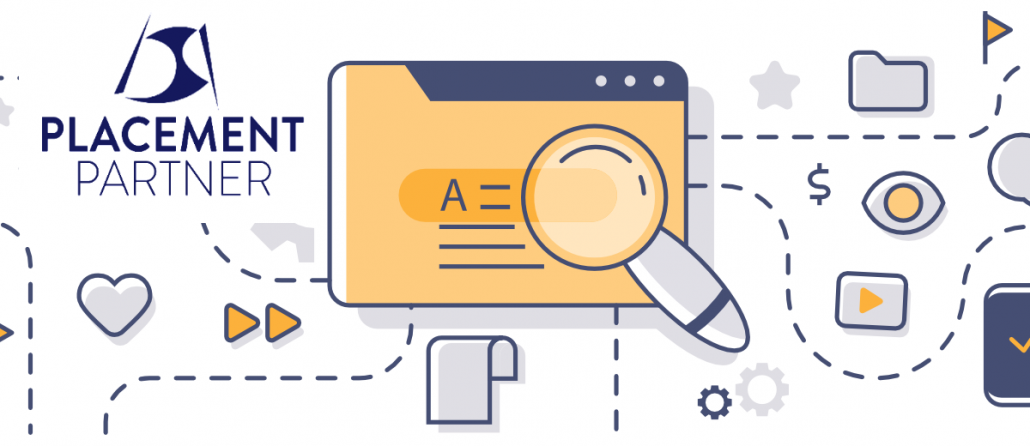
The tech team have just completed the restyling of the iFrame which displays your list of vacancy adverts on your website, giving it a fresh new look as shown here –
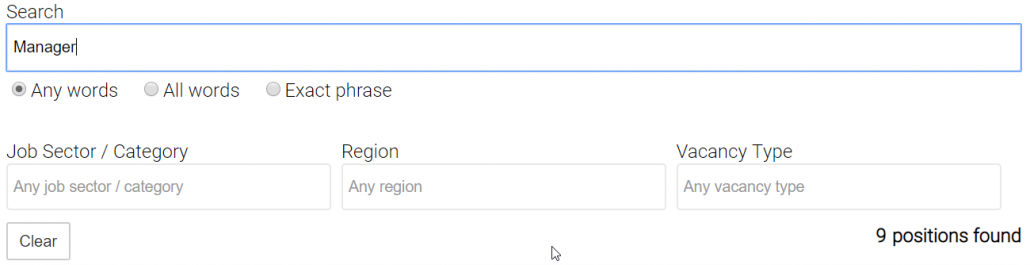
Here are some of the distinctive differences you will notice:
The new Keyword search function, which has recently been added to the advertising tab on your vacancies page, will now also have an effect on the vacancy list on your website.
Candidates can use the search bar at the top of your vacancy page to find the right jobs in an instant.
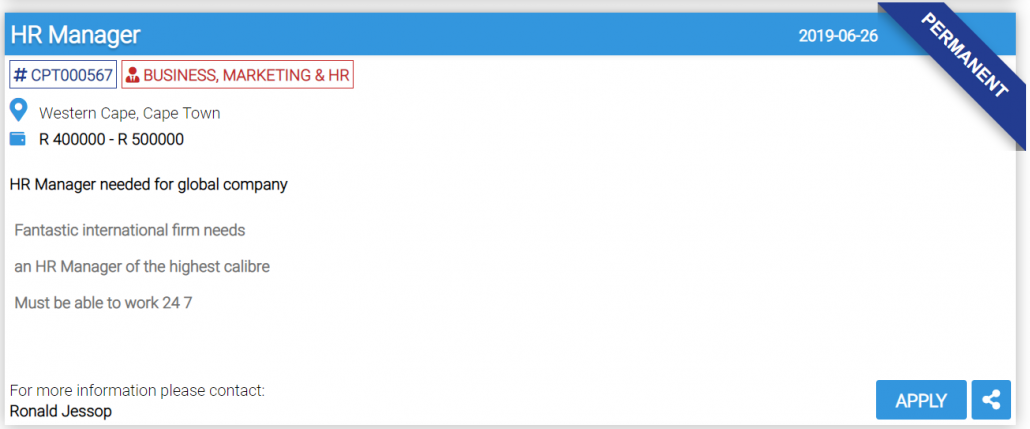
The entire page has been redesigned to be more visually open and flowing, making the info easier to spot and comprehend at a glance.
We added some fun colours to liven things up! The Sector and Function, Vacancy type and Vacancy Reference Number are being displayed more prominently with colour coding to make your candidate’s searching experience easier and more enjoyable.
We also added some eye-catching icons to indicate the Location and Salary.
And have you see our brand new Share button?
Slicker than your average sharing function! Click on it and a number of icons will pop out indicating the variety of platforms for your candidates to choose from. The options include Twitter, Facebook, LinkedIn, E-mail and WhatsApp!
This is a massively valuable tool which allows your candidates to refer friends to this particular vacancy. The added bonus is that any applications coming in from this shared link will flow directly into your PostBox too.
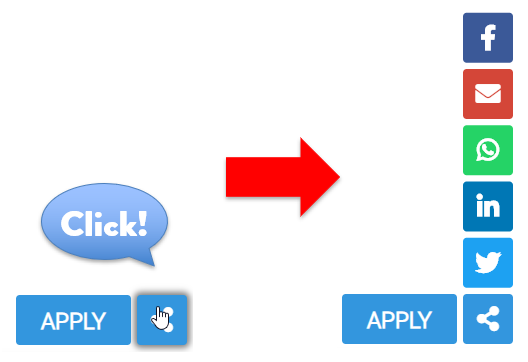
Top tip!
Remember to actively ask your candidates to refer their friends. It may seem obvious to you that they should do so but often it honestly doesn’t even occur to most, until you bring it to mind.
This feature is scheduled to be rolled out to all Placement Partner systems early next week.
Looking to activate this feature immediately?
Contact Support to make the switch today.
Until then, happy recruiting!

FAQALL➜
Can the system automatically generate documents such as CV’s?
Yes. Templates are used to automatically generate documents from the data stored in Placement Partner. A typical example of this is to automatically generate standardised CV’s which can be sent directly to your clients.
Can we store files in the Placement Partner database?
Yes. Placement Partner was designed to store candidate CV files and many other files with each candidate’s and client’s record.
Can anyone on the internet access our database?
No. Placement Partner is password-protected and is hosted on an encrypted secure connection which makes unauthorised access virtually impossible. An unfortunate reality today is that a server, located in your office building, is far more likely to be stolen than someone gaining unauthorised access to your data via a secure connection.Our servers, with your data on, are located in a high-security data center and we keep the location of our servers strictly confidential.
How does the pricing structure work?
Placement Partner is charged on a monthly subscription basis, based on the number of users.
