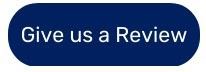We aim to help recruiters be efficient and have the ability to capture quality data. The three new additions will surely add great value to your recruiter’s desk and assist in making great placements!
Interactions created in a vacancy, will carry the vacancy’s unique reference number. These interactions will show in a client’s profile, your reminders and within the Client Interactions Report.
See Your Vacancy Interaction
Within a Vacancy Profile -> Client tab there is a new accordion named Interactions.
This will show you all the interactions with the client created for this specific vacancy

Creating a Client Interaction for a Vacancy
Within the vacancy profile click the Client Interaction button. An interaction dialog will open where you can capture your usual client interaction.

Reminders, Client Profile and Reporting
These interactions created in a vacancy will also be visible in Reminders, Client interaction and Reporting; while the vacancy will only show the relevant interactions for that vacancy.
Reminders
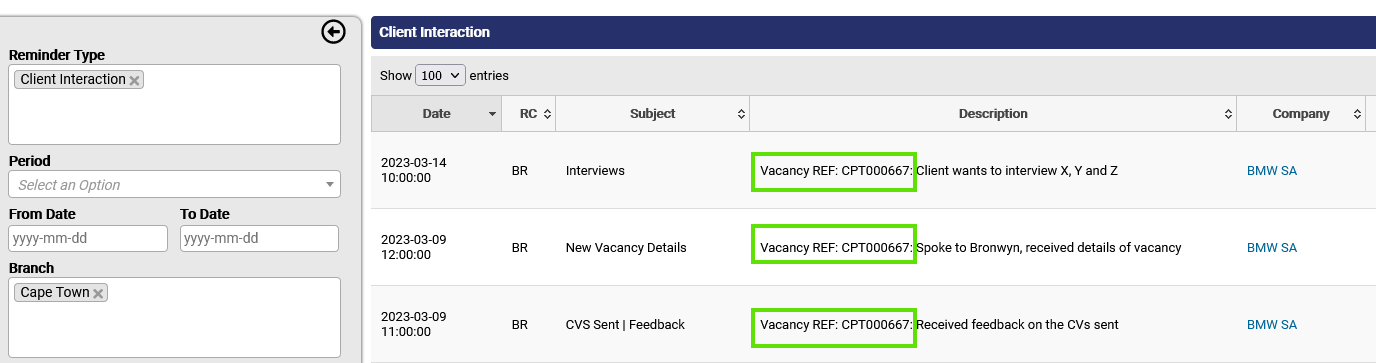
Client Interactions
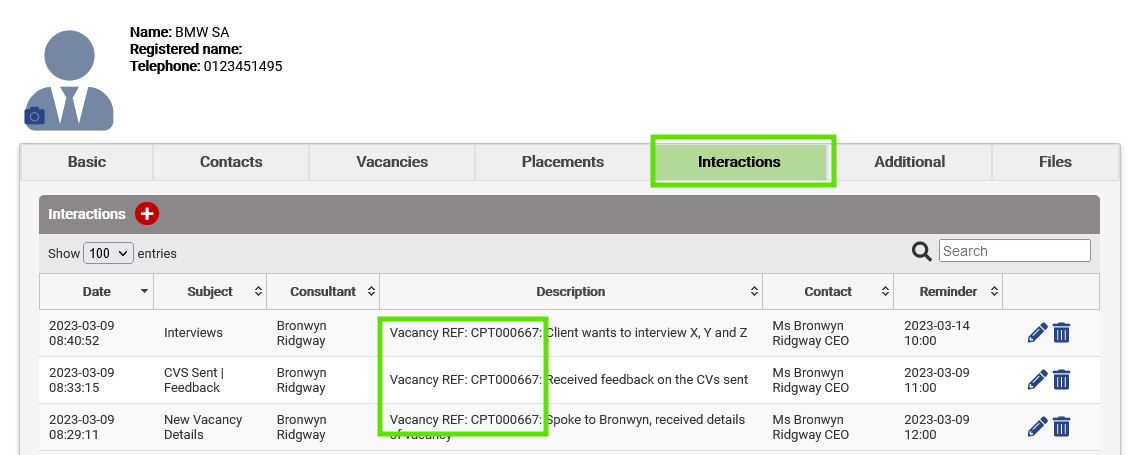
Client Interactions Report
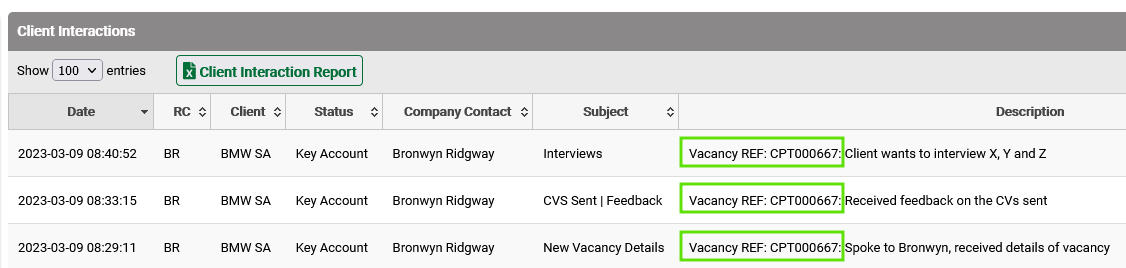
You will now be able to capture interactions within the Postbox for applicants. These interactions also have the ability to add a Reminder, move with the candidate to the Quality database, and they are added to Candidate Reports.
Creating a Postbox Interaction
When navigating into an applicant’s profile in the Postbox, you will see a new tab called Interactions. From here you can add interactions; just as you would a candidate in the Quality.
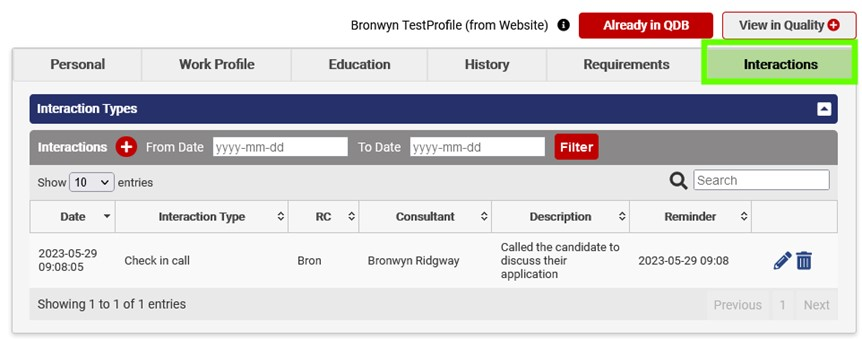
Reminders and Reporting
These interactions created in the Postbox will also be visible in Reminders and Reporting.
Reminders

Candidate Interactions Report

We all know that sometimes the smallest change can make the biggest difference; and in an effort to add value to your Recruiter’s Desk, we are implementing a small change to add great value!
When planning your week and consulting with your Reminders page; you will be able to see Expiring Adverts for the next 7 days!

We will be implementing this feature in two stages: the first one we are making live will show all adverts expiring (excluding PNet and CJ) within the next 7 days! This way you can keep track and manage your advertising!
Tip: The adverts shown will be for the next 7 days only and does not include historical/future adverts. You can use the Advertising Report see a more in-depth view of adverts by navigating to Reports -> Advertising Report (If you do not have access, you may need to chat to your Super User)
FAQALL➜
Can the system automatically generate documents such as CV’s?
Yes. Templates are used to automatically generate documents from the data stored in Placement Partner. A typical example of this is to automatically generate standardised CV’s which can be sent directly to your clients.
Can we store files in the Placement Partner database?
Yes. Placement Partner was designed to store candidate CV files and many other files with each candidate’s and client’s record.
Can anyone on the internet access our database?
No. Placement Partner is password-protected and is hosted on an encrypted secure connection which makes unauthorised access virtually impossible. An unfortunate reality today is that a server, located in your office building, is far more likely to be stolen than someone gaining unauthorised access to your data via a secure connection.Our servers, with your data on, are located in a high-security data center and we keep the location of our servers strictly confidential.
How does the pricing structure work?
Placement Partner is charged on a monthly subscription basis, based on the number of users.